E-mail Support
Incredimail E-mail Setup Instructions
Incredimail may be downloaded
from Incredimail.com.
After installing Incredimail, open the application & follow these instructions.
Click Tools then Email Accounts.
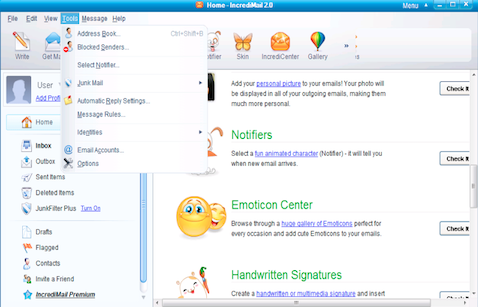
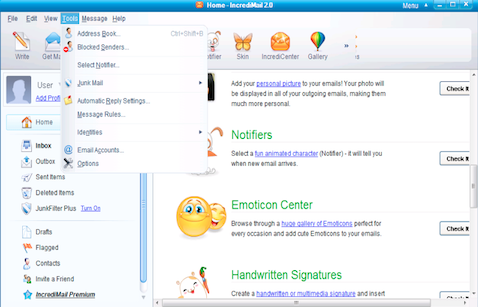
Click Add.
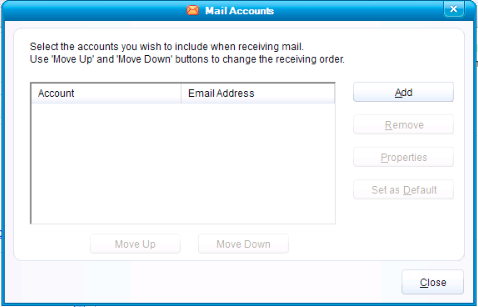
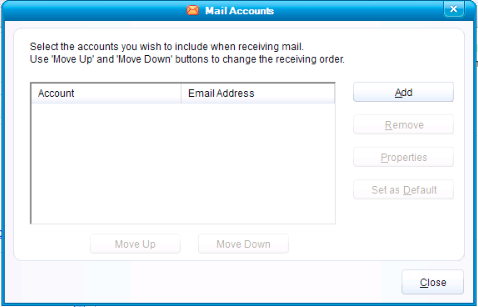
Select Let me configure settings myself then click Next.
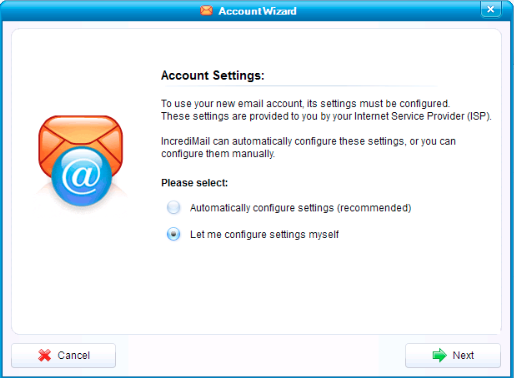
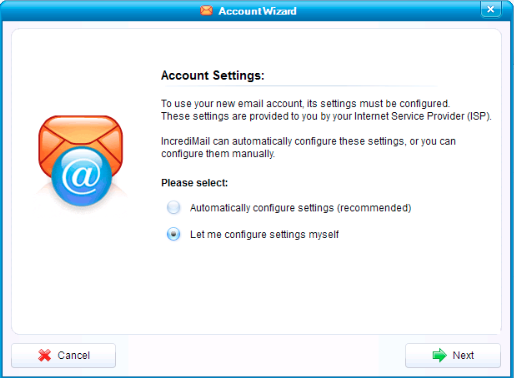
Click Other.
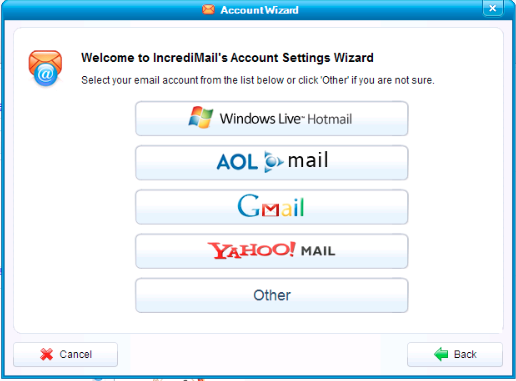
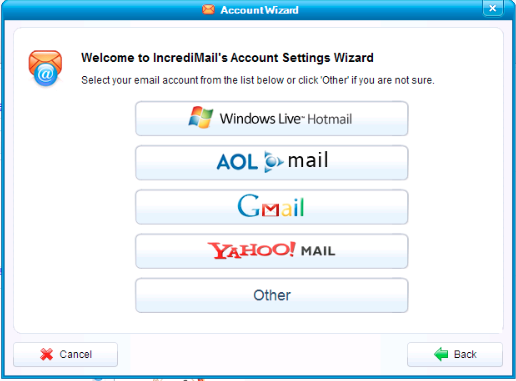
Input your name, Beamspeed email address, and password.
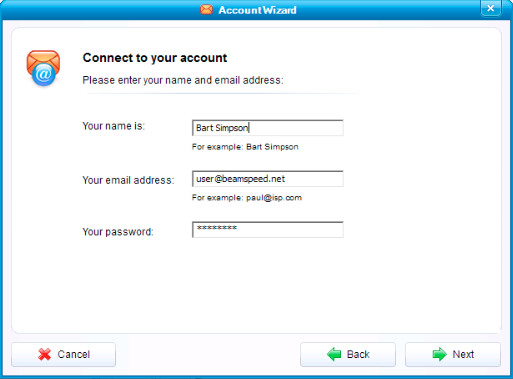
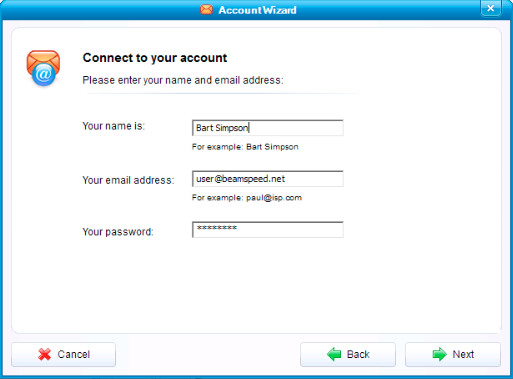
Select POP3 as the incoming mail server type.
Enter the incoming pop.beamspeed.net & outgoing smtp.beamspeed.net server addresses.
Press Next.
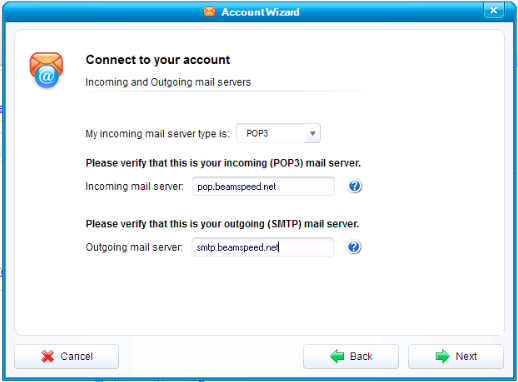
Enter the incoming pop.beamspeed.net & outgoing smtp.beamspeed.net server addresses.
Press Next.
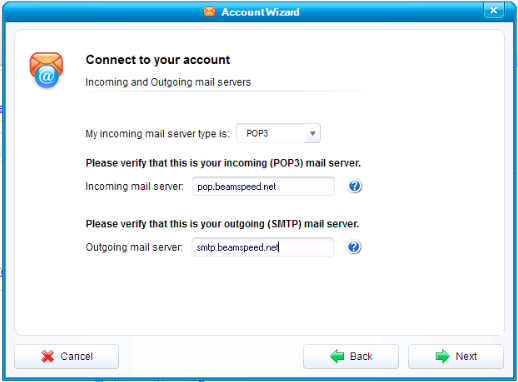
Click Skip on the bottom left-hand corner of the account setup window.
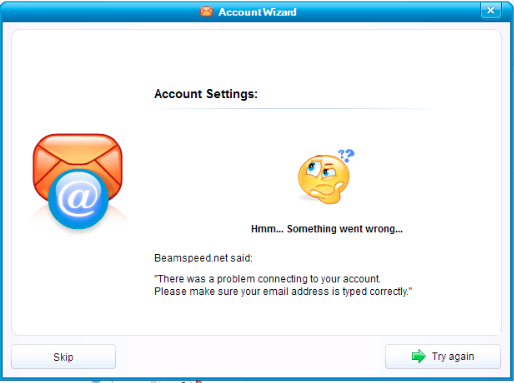
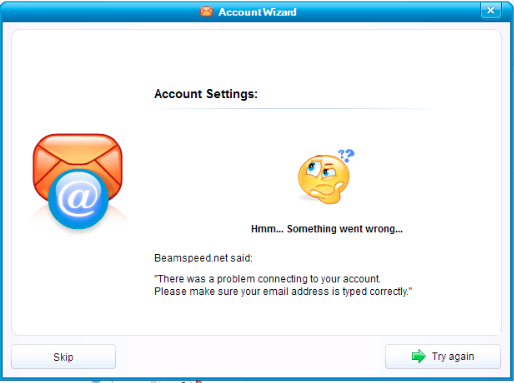
Select your Beamspeed email account, and click Properties.
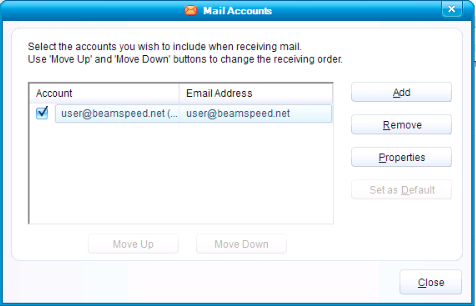
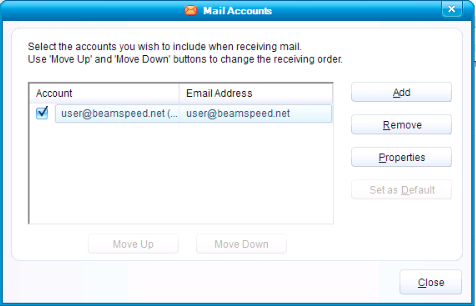
Click on the Servers tab.
Enter your full email address in the Username field under Incoming Mail Server.
Checkmark My server requires authentication, then click More Settings.
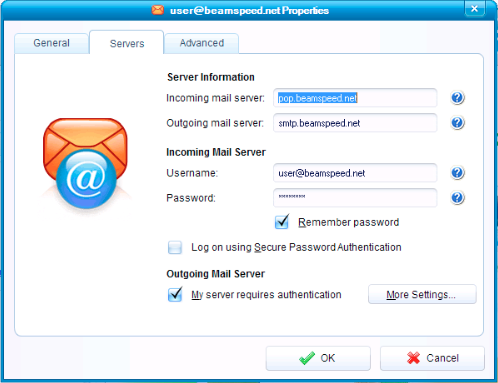
Enter your full email address in the Username field under Incoming Mail Server.
Checkmark My server requires authentication, then click More Settings.
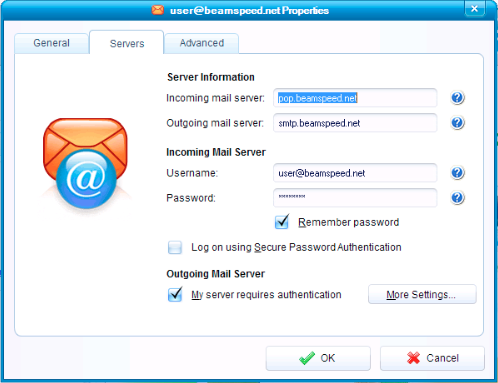
Click on the Advanced Tab & place check-marks in both boxes for
This server requires a secure connection (SSL).
Change Outgoing Mail (SMTP) port to 465
Change Incoming Mail (POP) port to 995
Press OK and your done!
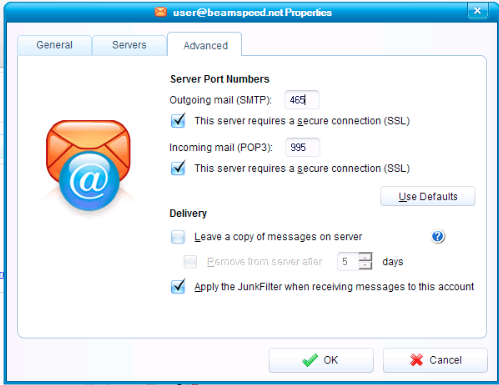
Change Outgoing Mail (SMTP) port to 465
Change Incoming Mail (POP) port to 995
Press OK and your done!
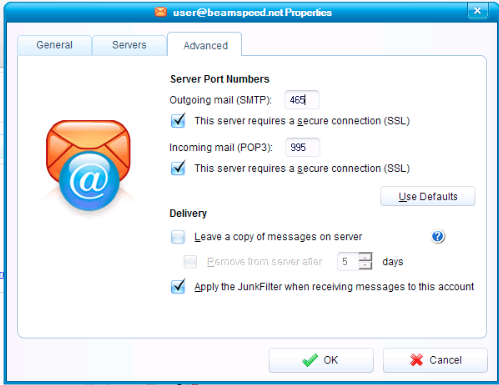
Tech Support Contact Info
Telephone
Hours
8am - 8pm Mon-Fri
8am - 5pm Sat-Sun
8am - 5pm Sat-Sun
E-mail
Billing: billing@beamspeed.com
Tech: support@beamspeed.com