E-mail Support
Apple Mac Mail.app E-mail Setup Instructions
Mail.app is included with all Mac OS X operating systems.
Open Mail.app. You will be presented with a setup wizard the first time you open the application.
Enter the requested information, then click Continue.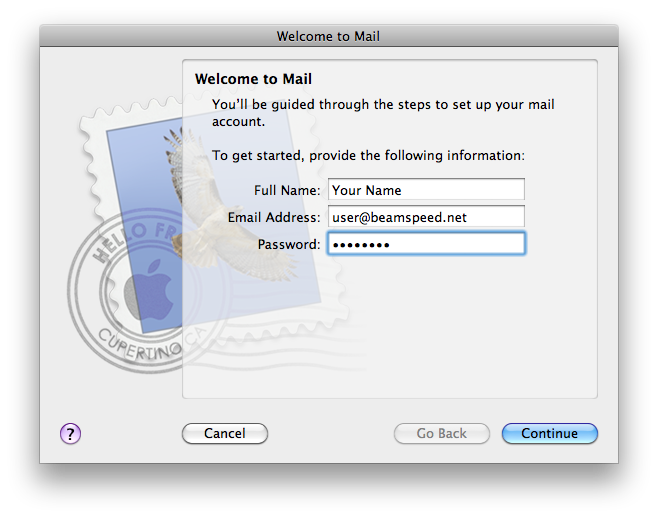
Enter the requested information, then click Continue.
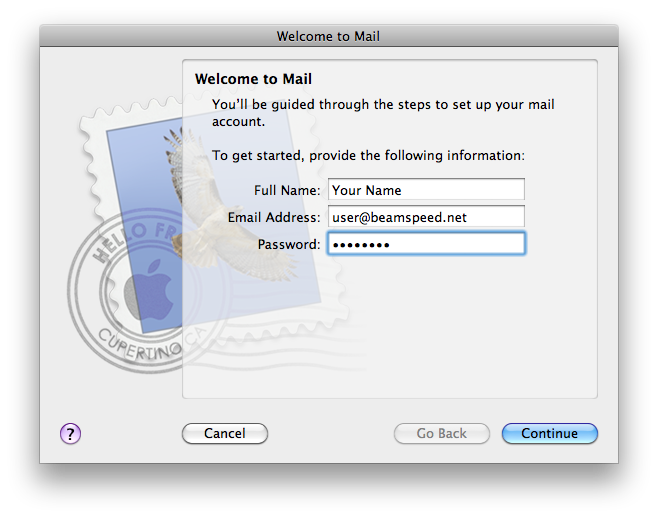
Select POP as the Account Type & enter Incoming Mail Server name as pictured.
Enter your username (full email address) and password then click Continue.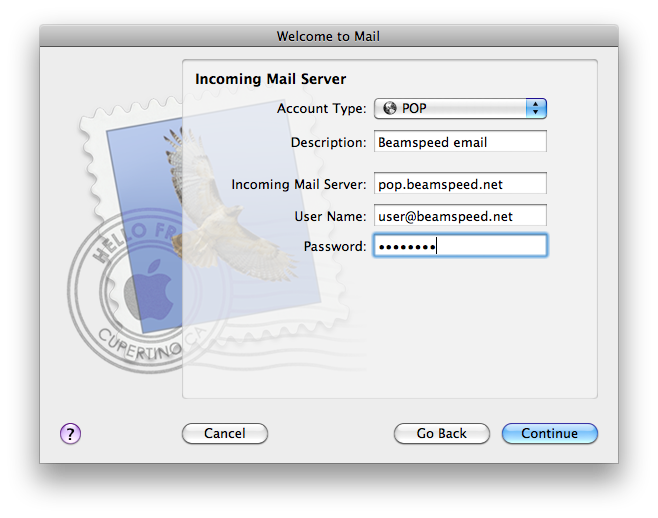
Enter your username (full email address) and password then click Continue.
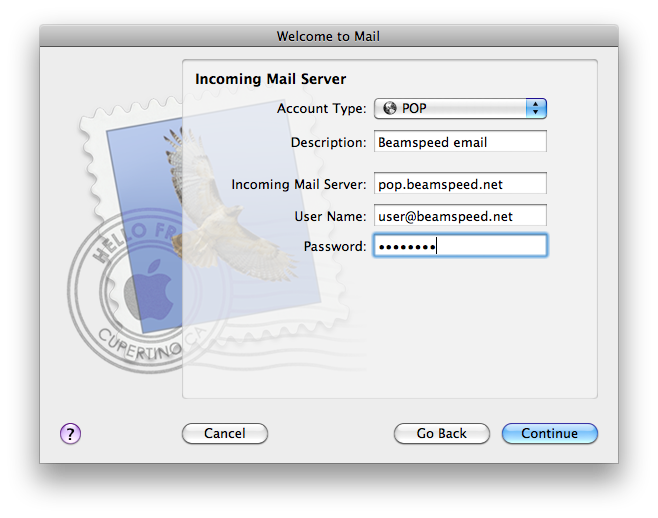
Select Use Secure Socket Layer and choose Password as the authentication type.
Click Continue.
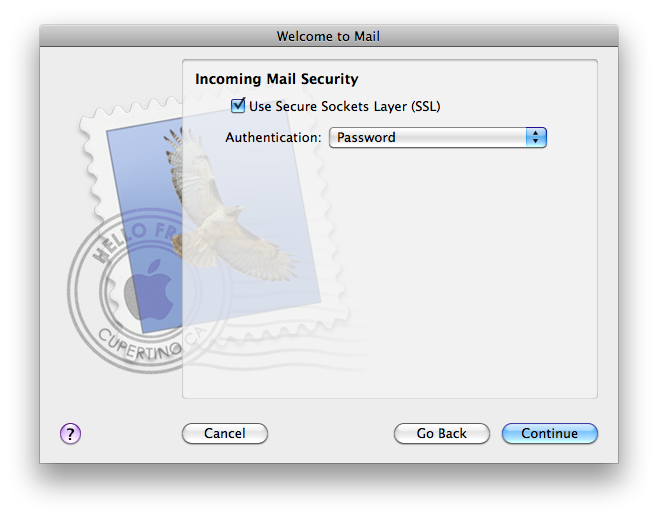
Click Continue.
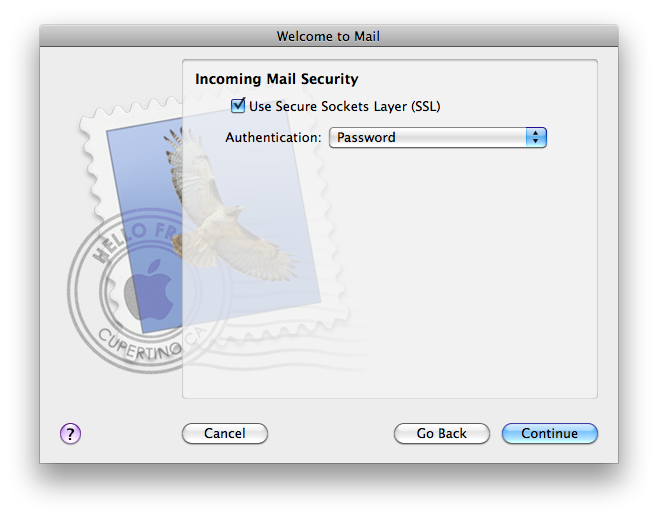
Type the outbound email server address as pictured, and check mark Use only this server.
Place a check mark in the Use Authentication box, and enter your authorization info in the fields below.
Click Continue.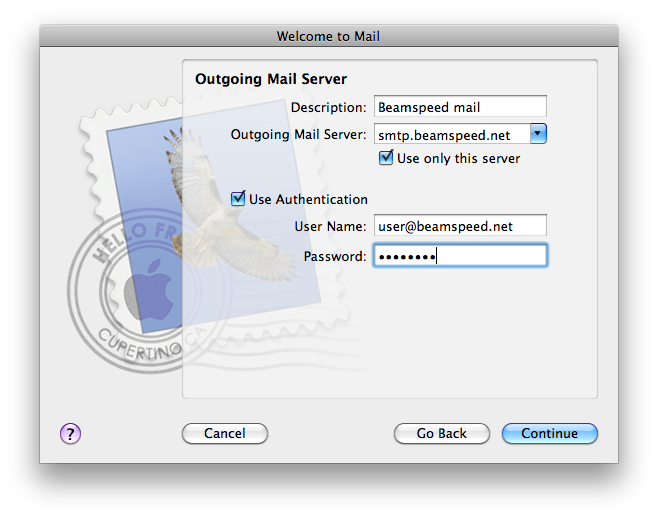
Place a check mark in the Use Authentication box, and enter your authorization info in the fields below.
Click Continue.
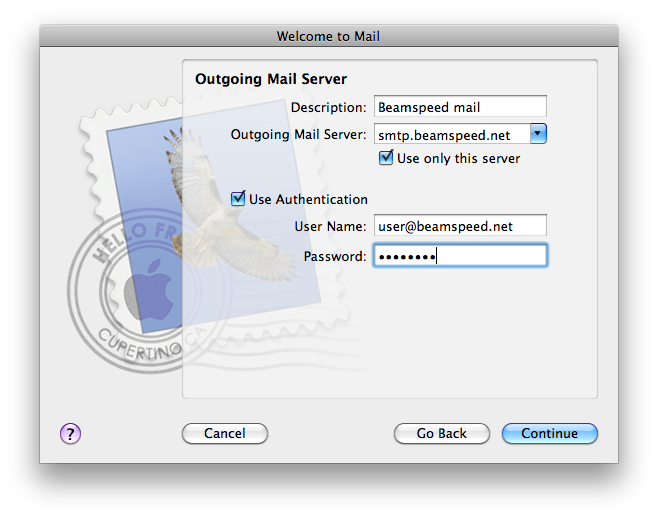
Select Use Secure Socket Layer and choose Password as the authentication type.
Click Continue.
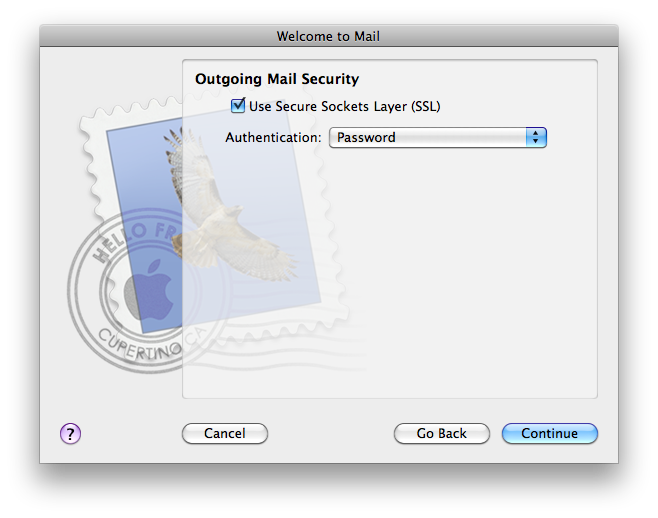
Click Continue.
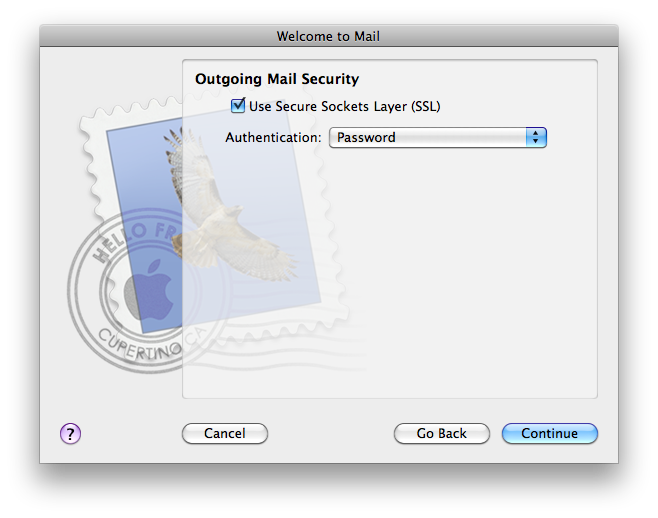
A summary of your account settings will be displayed.
Ensure Take account online is checked then click Create.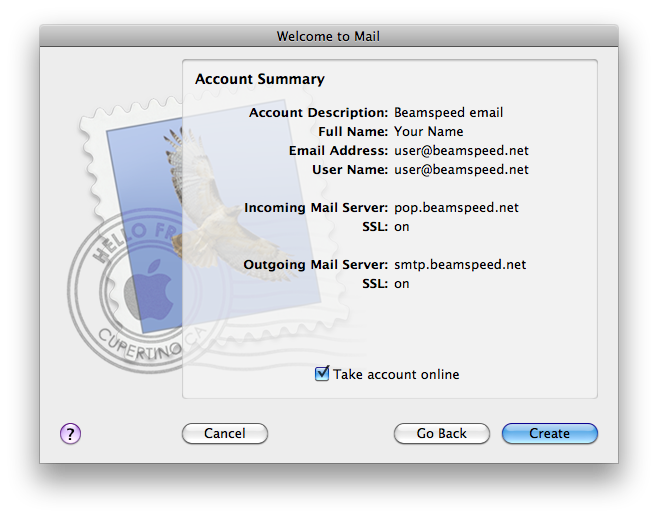
Ensure Take account online is checked then click Create.
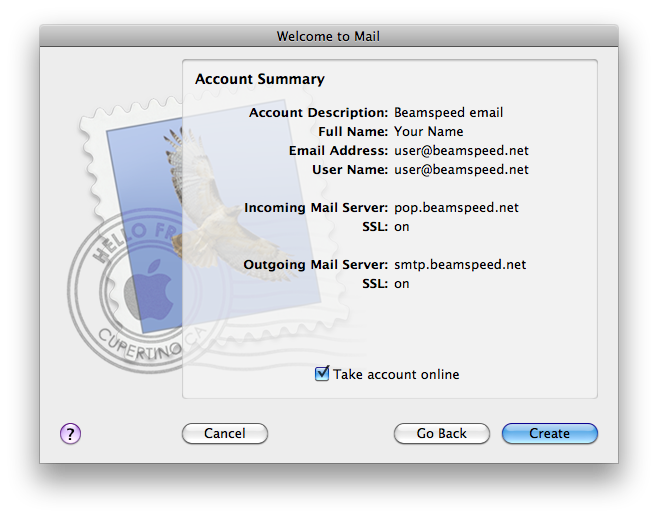
Tech Support Contact Info
Telephone
Hours
8am - 8pm Mon-Fri
8am - 5pm Sat-Sun
8am - 5pm Sat-Sun
E-mail
Billing: billing@beamspeed.com
Tech: support@beamspeed.com